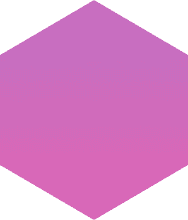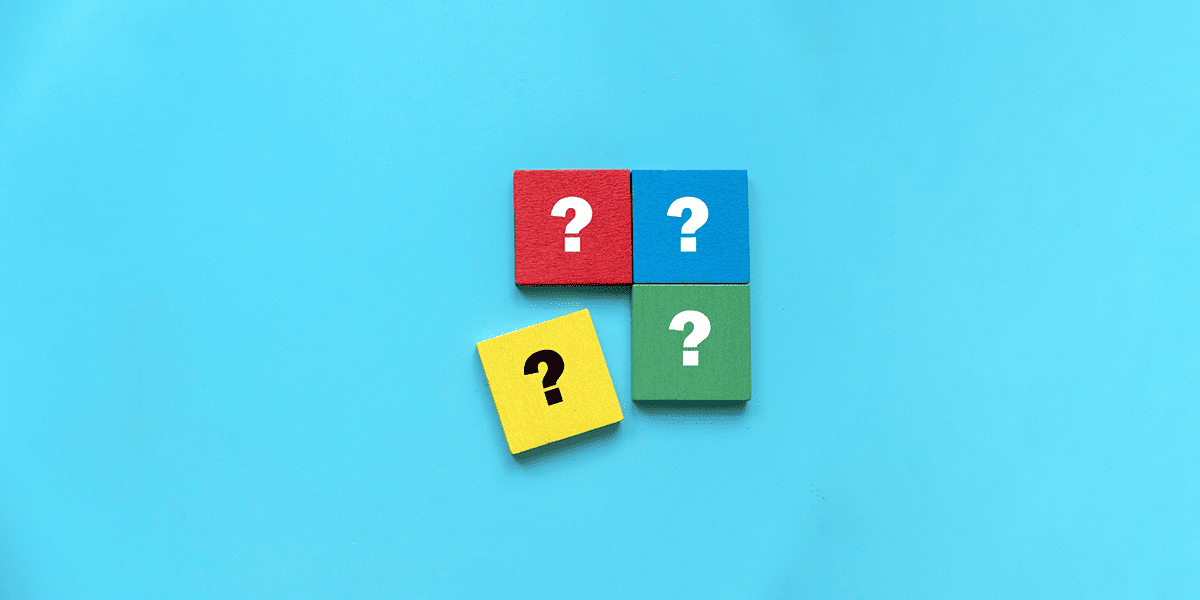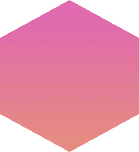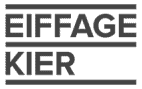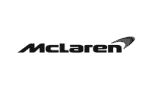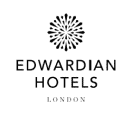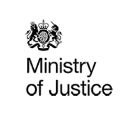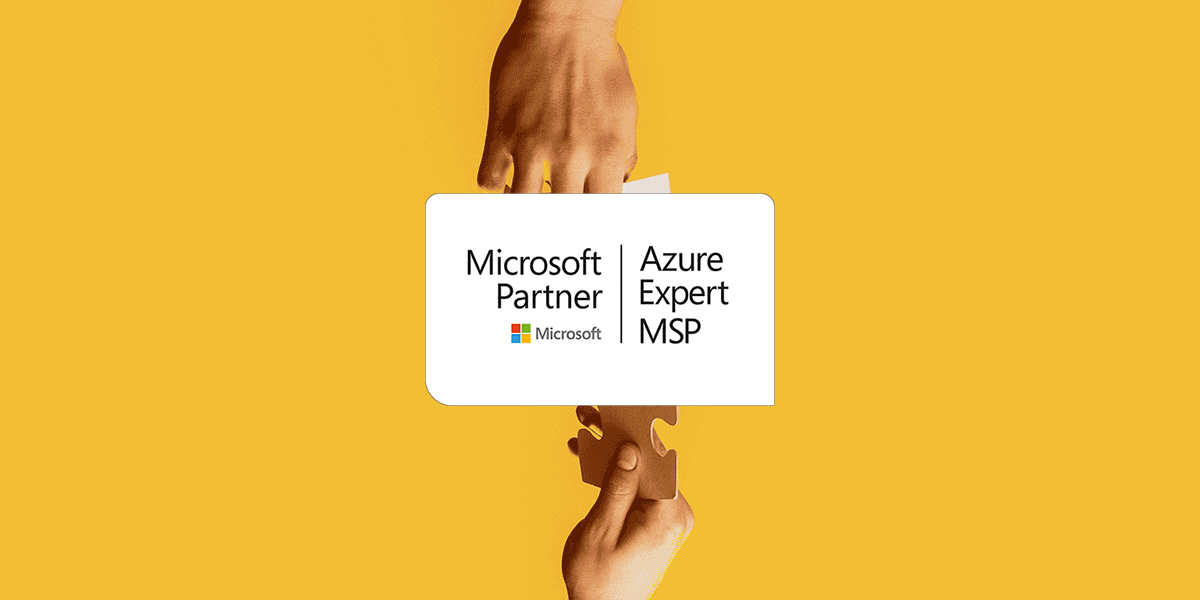With the much-anticipated release of Copilot for Microsoft 365 in November 2023, organisations across the world have been familiarising themselves with the extraordinary abilities that Microsoft’s latest artificial intelligence (AI) tool offers.
Now, with Microsoft announcing that there will be no minimum licence requirement to access Copilot, interest in how to enable Copilot for Microsoft 365 and what value it can truly deliver has skyrocketed for businesses of every size.
But before adopting this new solution, users and IT leaders must understand it. If you’ve got questions about how Copilot for Microsoft 365 can work for you, our Microsoft Copilot FAQ is for you.
What is Microsoft Copilot?
Microsoft Copilot is an AI-powered assistant, described by Microsoft as ‘an AI-driven partner guided by an individual’, which intelligently automates many of your daily tasks. From collating the main points of a Teams call and presenting attendees with a summary, to producing unique, detailed PowerPoint presentations based on human prompts, Copilot combines the power of large language models (LLMs) with your own Microsoft data to turn your words into the most powerful productivity tool on the planet.
What are the key features of Microsoft Copilot - and how does it work?
Copilot can draft original content, create presentations based on Word documents and summarise complex data by using AI and LLMs. Combining these tools with Microsoft applications such as Word, Excel and Outlook, together with your existing data in Microsoft Graph, Copilot analyses and understands your prompts and requests. With this knowledge, Copilot can generate responses based on your prompts or by anticipating your needs. Copilot can provide contextual information such as information summaries, or sort through a deluge of emails to improve your efficiency. Copilot is built upon your organisation’s own data and learns from your interactions, so the results are personal to you and your people.
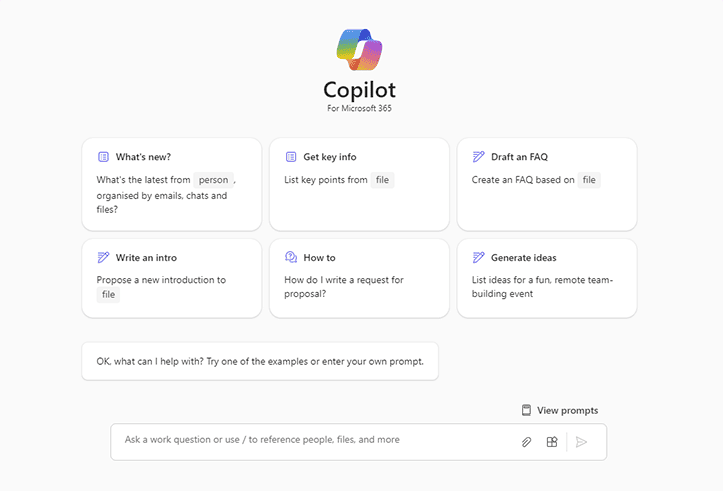
How can I access Microsoft Copilot?
To start working with Copilot you must have an active Windows license and be signed into your Microsoft account. Copilot is available for Microsoft 365 E3, E5, Business Standard and Business Premium license users.
Which Microsoft 365 apps is Copilot available in?
Copilot is available in Word, PowerPoint, Excel, Outlook, Teams, OneNote, Whiteboard, Loop, Graph and Purview.
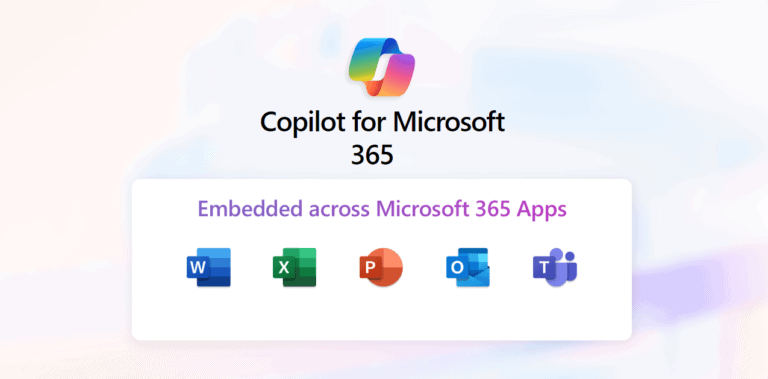
What is the minimum license requirement for Microsoft Copilot?
Microsoft initially released Copilot to those organisations purchasing a 300-seat minimum license. In January 2024, that minimum license requirement was removed, meaning Copilot is now available to businesses of all sizes.
Which industries are most likely to benefit from Microsoft Copilot?
At a recent UK CIO roundtable on AI and Copilot, CIOs from retail, professional services, third-sector, construction and financial services all agreed that Copilot will transform the way their employees work. Where Copilot is expected to make the largest initial impact is with high performers and high performing teams. Adding the brain of Copilot to their own expertise was likened to using a calculator in a maths exam – pre-existing knowledge is required to make the most of the new solution.
How can my business prepare for Microsoft Copilot?
At the same roundtable (see question above), it was agreed that while Copilot offers substantial advantages, the technology must be harnessed properly to extract full value. Numerous variables, such as organisational data quality, can have a significant impact on the usability and functionality of Copilot for your business. For example, to fully benefit from the scope of Copilot’s ability, your data must be properly labelled and indexed to allow Copilot to gain access to the information it needs, while keeping confidential data secure. Most crucially, senior leaders must understand what use cases Copilot has for their business and be able to develop a model for trusting AI, how to enable Microsoft Copilot across their organisation and how to understand its impact on their brand.
If you need support and guidance in the preparation and onboarding process of Copilot for your organisation, our experts are ready to help you today.
Does Microsoft Copilot present any challenges?
Although Copilot offers an exciting new world of opportunities, there are things to keep in mind when adopting this solution. In giving AI and Copilot access to your most confidential data, you need to be sure that Copilot’s use in your organisation is methodical and secure, restricting access to certain information to only those with permission, while making available to everyone that which is not private. Similarly, without fully understanding the nature of how Copilot responds to prompts and internalises new information, an employee could accidentally include private company data in an email, presentation or Word document.
However, just like every other new technology that has become commonplace, with training and an undertaking to properly monitor its use, Copilot can become the backbone of your day to day operations.
How to enable Copilot for Microsoft 365 to unleash your potential
The primary feature of Copilot for Microsoft 365 lies in its ability to cut down on the time your people spend on repetitive and often mundane tasks – responsibilities which may not be exciting but are absolutely business-critical. By shaving off time from daily tasks, Copilot helps your people free up their schedule to focus on the highest priority activities that drive real value for you. Copilot’s strength is in anticipating your needs and responding in detail to human language prompts.
Beyond the scene-setting information in our Microsoft Copilot FAQ, here’s how to enable Copilot for Microsoft 365 across your most commonly-used apps.
How to use Microsoft Copilot in Word
Copilot allows users to generate content, summarise documents and suggest revisions and improvements. You can request Copilot to draft a proposal based on pre-existing data, ask for a concise summary of a long list of bullet points or change the tone of a letter based on its intended recipient and purpose. By drawing on your own data in OneNote, Excel or PowerPoint, for example, you can have Copilot generate fresh text in a particular style, all with one command. Copilot could even fashion a Microsoft Copilot FAQ section in a document based on your original content – but we didn’t do that here!
How to use Microsoft Copilot in PowerPoint
The full expanse of possibility contained within PowerPoint can be unleashed via natural language prompts with Copilot. Detailed presentations with animations, images and even speaker notes can be created with the click of a button. Copilot can also turn existing Word documents into PowerPoint presentations. This ability to seamlessly meld your data across multiple apps offers a significant boost to efficiency, resulting in a sleek and polished presentation created in very short time. Here is where you can really drill down into Copilot’s abilities, prompting it to ‘change the tone in slide twelve to be more informal’ or ‘condense this presentation into a two-slide summary’.
How to use Microsoft Copilot in Excel
Most people never dip into the full functionality that Microsoft Excel offers. With Copilot, that technology is unlocked through natural language interaction. Beyond its more obvious uses, such as analysing your data and providing overall insights, Copilot also offers users visualisations of their data and detailed, personalised investigations. For example, you might prompt Copilot to find an anomalous result across an entire spreadsheet, or to find certain trends within a fixed range of data. Within a particular trend, Copilot can further break down the data for you, creating a new spreadsheet that focuses only on the data you want to see, with colours and fresh visualisations to make the information as clear as possible. By understanding how to enable Microsoft Copilot to support users, the raw power of Excel becomes available to everyone, not just those who have spent many years familiarising themselves with its workflows and processes.
How to use Microsoft Copilot in Outlook
Copilot in Outlook promises to revolutionise the way organisations communicate, going far beyond simply writing and structure emails. One example is in the pain we’ve all endured on being confronted by a chain of emails in double figures, wondering where to begin and what information we need to dig out. Copilot can summarise the wall of information in front of you, turning an unstructured mess into a concise and useful report. Similar to PowerPoint, where Copilot can turn Word documents into attractive presentations, Copilot in Outlook can also help you draft emails by extracting Excel document data and infusing it into your emails.
Add in the ability to prompt Copilot to highlight any emails you haven’t responded to for a week, to flag any important emails while you were on annual leave, or to draft a send-to-all email about an upcoming event by pulling the information from an existing flyer, and you have a brand new, AI assistant for Microsoft Outlook ready to handle the chaos of communication.
How to use Microsoft Copilot in Teams
As the world has transitioned to a hybrid working norm, Microsoft Teams has established itself as the leading business communication tool for both internal and external calling. Copilot for Teams now takes its functionality even further. If you arrive late to a meeting, Copilot can summarise what has happened so far; if you miss the meeting altogether Copilot will produce a detailed but condensed summary of the discussion and any action points – which you can then question and receive additional responses to. When participating in a meeting, you can ask Copilot to highlight any tasks which have been assigned to you, request a summary of decisions that have been taken up until that point and prompt it to create a table of pros and cons for a given topic being discussed.
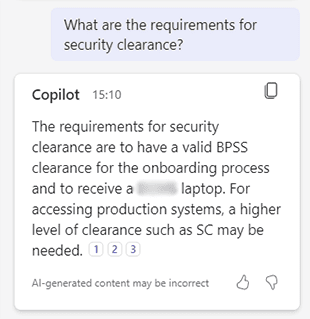
You can even ask Copilot what questions remain unresolved before you bring the meeting to a close, meaning you never need to send the dreaded round-robin email that begins ‘Sorry, I forgot to ask…’. Once the meeting has concluded, Copilot offers you a raft of new analytical tools which make highlighting key information simple, from a visual representation of who spoke when, and for how long, to an instant report of every time a user’s name is mentioned.
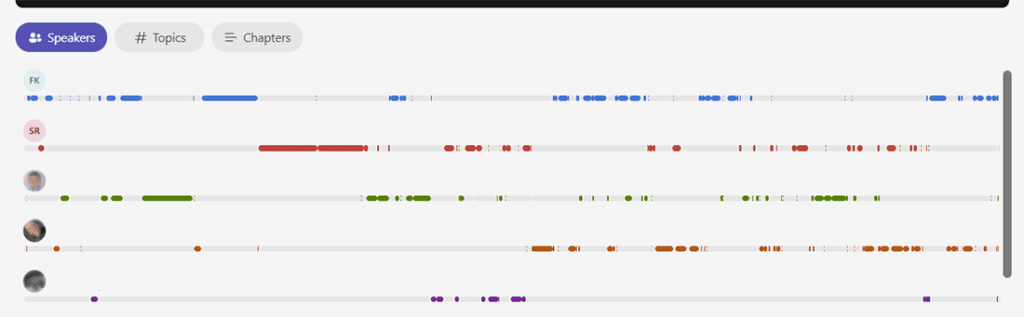
Do you have an additional question on how to enable Microsoft Copilot that you want to ask an expert?
Has our Microsoft Copilot FAQ set you thinking about how best to use Copilot for your organisation? Get in touch with us today and discover how we can help to make Copilot work for you.