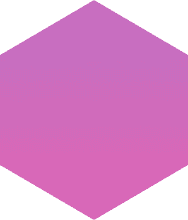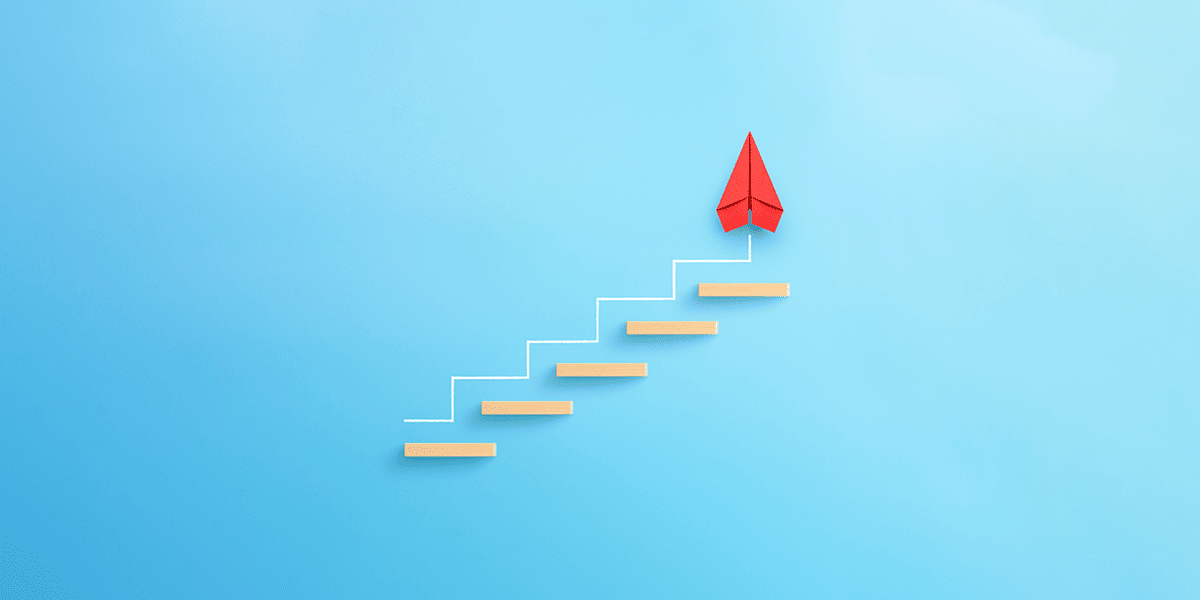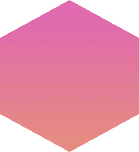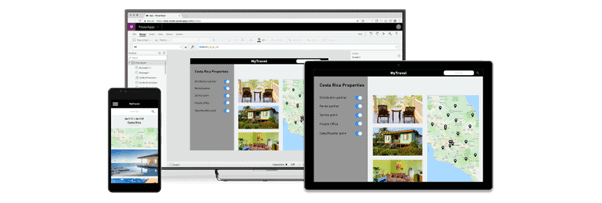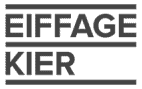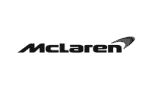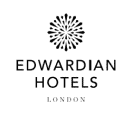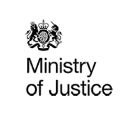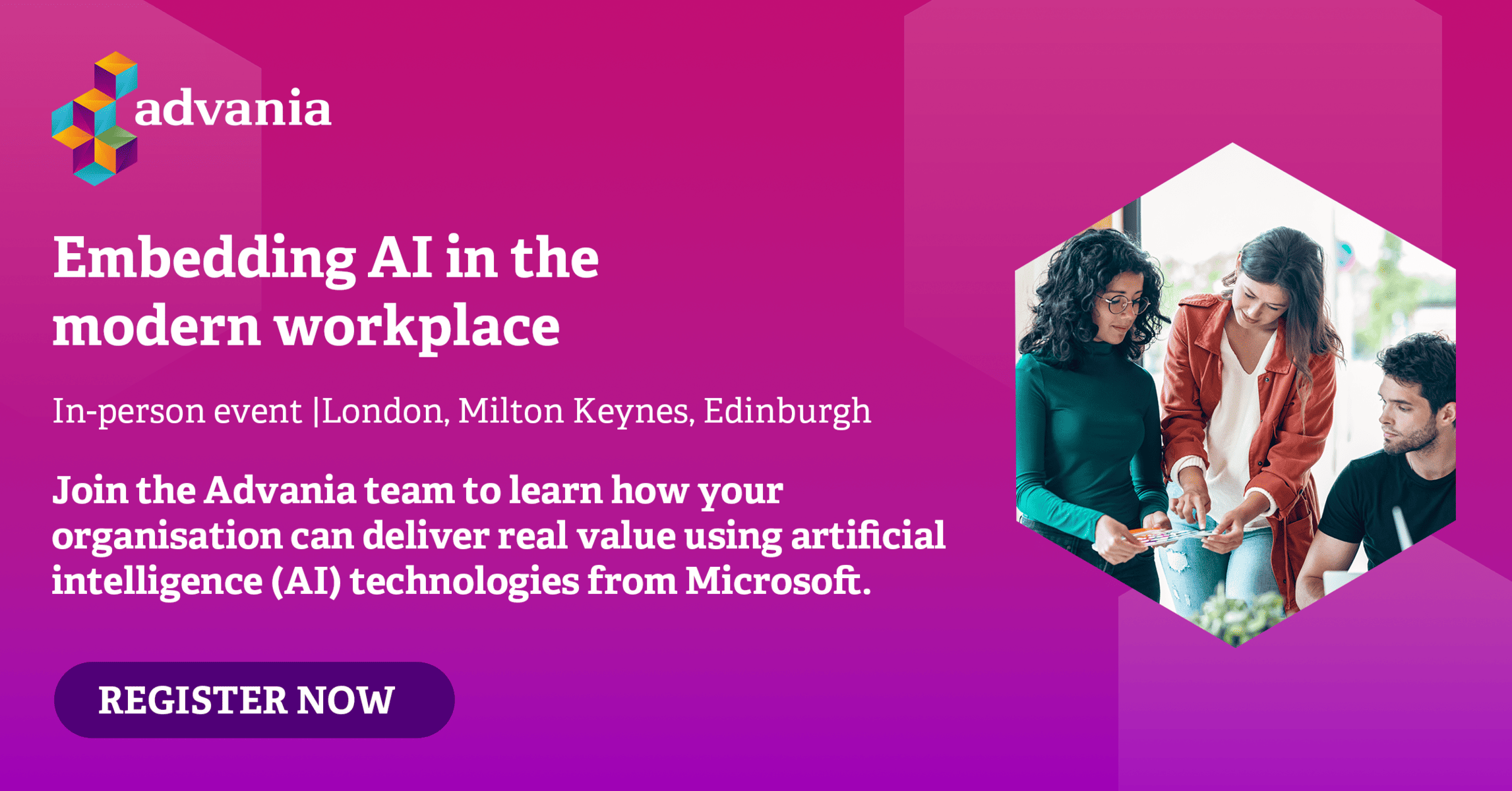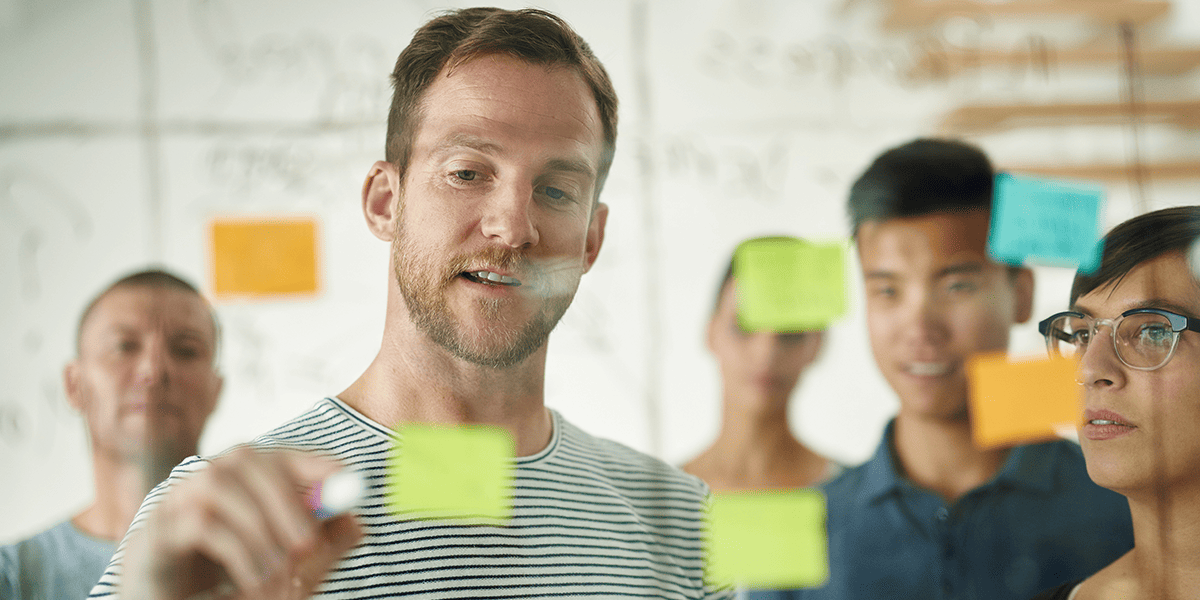In today’s fast-paced world, productivity in the workplace has become a critical factor in business sustainability. In this blog, Advania’s Power Platform Consultant Gintas Kuncevicius will explore how Power Apps work to optimise your day-to-day business, achieving more in less time and future-proofing your operations by gaining maximum value from your technology investment.
Power Apps: an introduction to Power Platform’s productivity solutions
A recent Advania survey into the most pressing concerns for small and medium-sized businesses revealed that automation and productivity rank among highest priorities. You can download your free copy of the survey and get a further insight into the challenges, priorities and focuses of UK businesses today. With automation scoring so highly, businesses across every industry are looking for the solution that will help them get ahead.
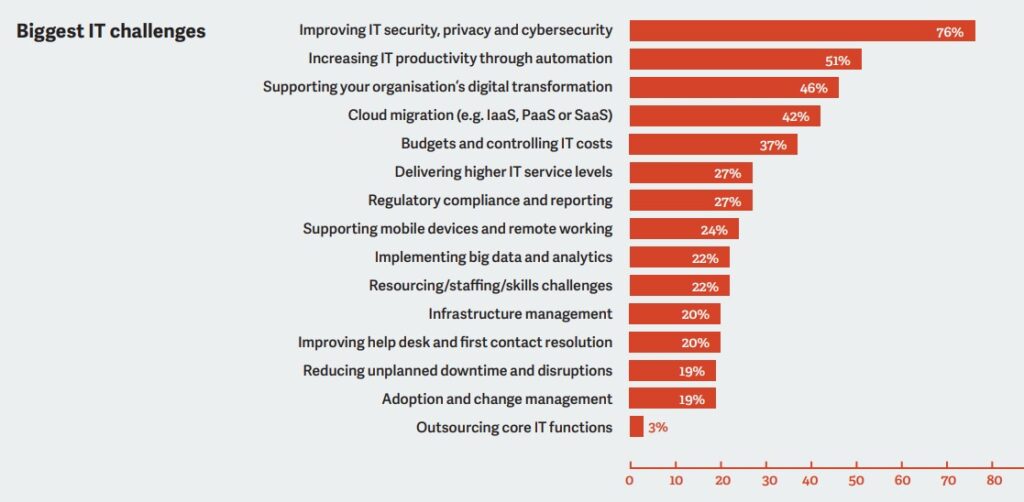
First announced in 2015 and released in 2018, Power Apps forms part of Microsoft’s Power Platform and is a low-code tool that allows users to create custom business applications without extensive coding knowledge. In the years since its unveiling, Power Apps has become a foundational tool for many organisations looking towards internal innovation to provide business solutions.
Power Apps provides a range of templates for app creation and allows users to connect to their data from other Microsoft tools, as well as third-party applications, to automate processes and streamline workflows.
Users can create custom forms, build data models, and design complex user interfaces using a simple drag-and-drop functionality.
The platform also supports deployment across various devices and environments, including desktops, tablets and smartphones.
How to build a Power App: starting your automation journey
To start using Power Apps and exploit all of its premium capabilities, users can sign up for a free trial or purchase a subscription plan that suits their needs,
Alternatively, some of the platform’s standard features are included in Microsoft 365 licenses that many businesses already have. These may be enough to start targeting simple business issues.
Once logged in to the Power Apps portal, users can build apps, starting with a selected template or a blank app.

The basic steps of building an app are as follows:
- Plan
Identify what business process your app will be used for, how it will help the business and/or individual users, and who will be using the app and when. - Design
Think about the data your app will be accessing. It may already exist within the organisation and you can connect to it, or you may need a new data model for it. Decide how the data will be organised, accessed, and stored, sketch out the app screens, layout, controls and process steps. - Make
Build an app using the Power Apps studio. - Test
Share the app with your peers or a smaller auditory of users to try the app. Gather their feedback and ideas to improve it even further. - Deploy
Once the app is ready to ‘launch’, share it with the users. Make sure they have the required permissions to access and interact with the data your app is connecting to. - Review and update
With time, business requirements as well as Power Apps capabilities evolve – make sure you constantly review how your apps are performing and improve/adjust them as and when you need to.
Identify what business process your app will be used for, how it will help the business and/or individual users, and who will be using the app and when.
How to use Power Apps to address different business needs
Although Power Apps all answer challenges relating to operational efficiency, there are three different types of Power Apps, which are created and structured in individual ways:
Canvas apps
Canvas apps are the most commonly used type of Power App. They allow users to create applications using a drag-and-drop interface on a canvas.
Model-driven apps
Model-driven apps are designed for more complex business processes and require a deeper understanding of data modelling. Model-driven apps provide a standardised user interface using pre-built components, which helps to ensure consistency across different applications.
Power Pages
Recently renamed from Portal Apps, Power Pages provide external-facing access to internal data sources such as customer service or e-commerce portals. Power Pages allow businesses to engage with customers or partners while keeping their back-end systems secure.
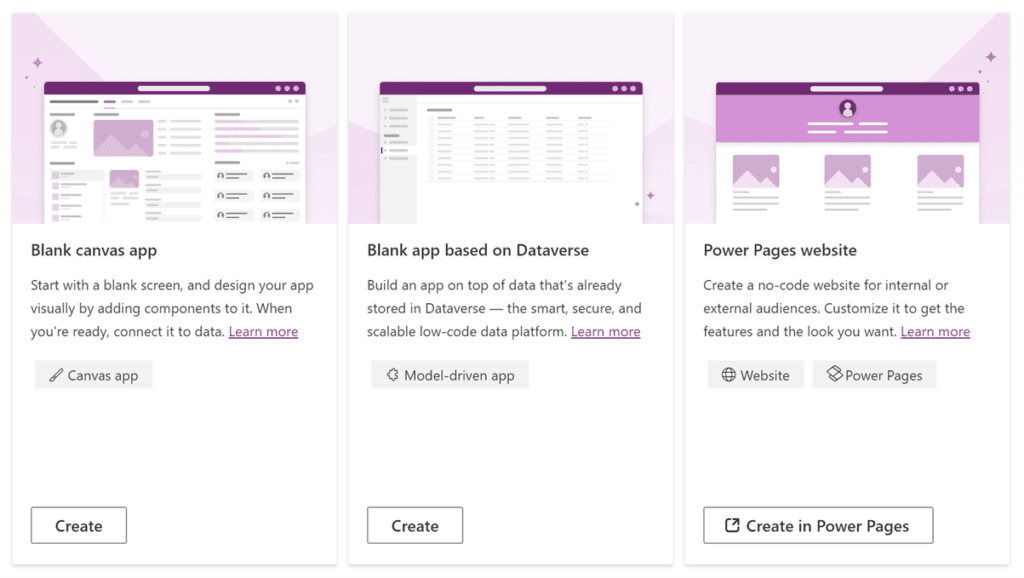
Power Apps can be used to automate various business processes, from simple tasks like data entry and approvals to more complex workflows involving multiple stakeholders. Ultimately, how Power Apps work depends on the need of the end user and the motivation of the app creator.
For example, sales teams can create custom apps that help them manage leads and opportunities more efficiently, while customer service teams can use Power Apps to streamline the support ticketing process. Project managers can build apps to track project progress and resource allocation, while human resources departments can use Power Apps to manage employee onboarding or performance reviews.
With connectors that integrate with other Microsoft tools such as Teams, SharePoint, Dynamics 365, as well as third-party solutions, Power Apps provides businesses with a flexible platform that can adapt to their unique needs. The possibilities of what an app can do are almost limitless, which is why Power Apps sees such wide use across every industry and business sector.
There is an almost endless list of how to use Power Apps to automate business processes. Here are just a few examples of how:
- Holiday and time-off requests
- Expenses claims
- Onboarding and offboarding tasks
- Room and desk bookings
- Service or help desk portals
- Asset and inventory management
- Site inspections and audits
- Incident reporting
- Suggestions and initiatives
- Employee or client record management
Most of these apps can also be found in the template library provided by Microsoft, accessed directly from the Power Apps portal.
Ultimately, how Power Apps work depends on the need of the end user and the motivation of the app creator.
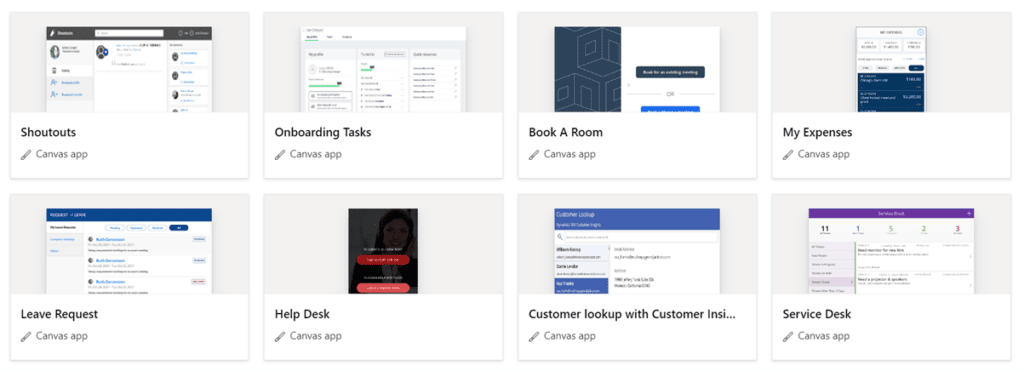
How to use Power Apps to streamline expense claims
We can dive deeper into a specific business scenario to understand the value Power Apps can bring by automating a common business process. Consider the following real-world example of how to use Power Apps to streamline and automate.
Employee expense claims are common in almost any organisation, yet many are still relying on outdated paper-based systems, Excel forms, emails or even third-party solutions. While reliance on dates methods – paper and email – can be time-consuming and inefficient, third-party solutions add in a further, not insignificant, drawback: cost. By switching to a Power Apps solution, not only do business processes improve, but business costs are reduced. It is one of the many examples where PowerApps can help, and if your employees are already Microsoft 365 licensed, you can set it up at no extra cost.
Let’s look at how the nature of the business need resulted in a Power Apps solution.
The challenge for businesses with manual expense claim processes
Imagine a business where expenses are being submitted via an email to the line manager for review. These expense requests are later forwarded to the Payroll team for processing at the end of each month. This scenario presents the possibility for multiple issues to crop up, such as:
- No standard format for submitting the claims
- No certainty for employees as to what information they need to provide and to whom
- Emails and attachments may be lost in the process
- No visibility of the process for managers and Payroll team who need to ‘chase’ the employees
- Claims all processed individually which requires a lot of time and effort
- No clear history of the records
Despite better methods being within reach, many organisations the world over rely on dated and unsustainable methods of internal communication and operation. If any of the above sounds familiar, Power Apps could be the solution to your problem.
How Power Apps can automate business expense claims
The idea is to replace an existing process by building a Power App that will act as a single point of expenses management for each of the personas involved: employee, manager and the Payroll team.
How to build a Power App to automate business expenses: prepare and plan
The first step is to plan where the data will be stored, what information will be captured in each step of the process and how each persona will interact with it. In this case, the company chooses a SharePoint Online List to store their expenses records, as it is one of the data sources they can use with their existing Microsoft 365 licenses at no extra cost.
The company creates a SharePoint List called ‘Expenses Claims’ and adds list columns to store the relevant information:
- Employee
- Date of Expense
- Description
- Expense type
- Total Cost
- VAT Cost
- NET Cost
- Type of Travel (if travel expense)
- Mileage (if car travel)
- Receipt Attachments
- Claim Status
After setting up the data model for the list, we also recommend setting up list permissions for each of the personas, as they require different level of access to the records. For example, employees can only submit the claims and read only their own records, managers can see all their direct reports’ claims and review them, and payroll has access to all the approved records and is able to process them.
How to build a Power App to automate business expenses: Building the app
Once we have our data source built, we start building the Power App. We choose a canvas app We connect the app to the ‘Expenses Claims’ SharePoint List, build multiple app screens and provide controls for employees, managers and payroll to interact with the records.
The screens and levels of control are set as follows:
- ‘Personal’ screen for all employees
- Users can submit new expense claims by filling in a simple form and attaching the receipts to it. They can even use the device camera to take a picture of the receipt if they’re using the app on a tablet or a mobile device and upload it directly to the system.
- The form can be dynamic and have various calculations and validations to ensure the required information is captured. For example, ‘Date of Expense’ can have the current date set as default, VAT and NET Costs can be calculated automatically if the VAT code is known, ‘Type of Travel’ dropdown only appears if users select ‘Travel’ as ‘Expense type’, and ‘Mileage’ input only appears if users select ‘Car’ as ‘Type of Travel’.
- Users can see all their claims and their statuses, filter them by month or year, and see the automatically calculated total costs.
- ‘Manager’ screen for the managers
- Users can see all the claims submitted by their direct reports, can approve or reject them and leave comments on their decision.
- Users have options to filter and sort the claims by month or by employee and can select actions to bulk review the claims.
- ‘Payroll’ screen for the payroll team members
- Users can see all the approved claims together in one place and filter them by month, year and employee.
- If needed, users can export the summary of all claims in a specific format, convenient for their processing.
- Users have an option to mark the claims as ‘processed’.
You can also include additional screens such as app support and step-by-step instructions on how to use the app itself.
Once the app is built and tested, users are given access to it by simply sharing the app with them. Each employee will already have the correct level of access to the data, defined by the permissions we have set on the data source.
How Power Apps work to provide real-world benefit
As a result of this app build, all the company’s employees now have access to the ‘Expenses’ Power App, which comes with numerous benefits compared to the old process.
There is now a single point of management for all expenses, located in a responsive app that can be accessed from any place, at any time and from any device. Most importantly, all the data entered into the app is securely stored for company use.
Within the expense process itself, automatic calculations of data and standardised submissions processes provide a far simpler and more pleasing user experience; standardised review processes provide an equally improved experience for managers and payroll.
The app allows each of the personas to track all of their relevant claims, together with a long-term history of previous expenses claims.
This simple yet effective approach to app creation will save huge amounts of time at every stage of the process, from filling out often complicated expense forms, to reviewing the requests and ensuring everything is correct, finally through to signing off on payments and processing the final forms.
This process can be evolved even further by utilising other Power Platform tools. Power Automate workflows can be engaged to send email notifications and reminders throughout each step of the process, and Power BI can generate user-friendly reports on expenses data for organisations to track and analyse.
Although Power Apps is a low-code tool offering simple and quick app-building functionality, other more complex scenarios may require a lot more knowledge and skills. Microsoft offers extensive documentation and support resources, including tutorials and community forums that help users learn how to use Power apps effectively.
This simple yet effective approach to app creation will save huge amounts of time at every stage of the process.
Leverage Power Apps to give the power to your people
Power Apps is a versatile platform that can help businesses of all sizes and industries to automate their processes and boost productivity, allowing people to focus on their higher-value priorities.
Whether it’s a simple daily task or a complex business-specific process, Power Apps provides an easy-to-use app building interface that allows users to create custom applications for their needs.
By adopting Power Apps as part of your long-term strategy and understanding how Power Apps work, businesses can improve collaboration across teams and departments, and give employees the tools to achieve more in less time.
If you’re ready to discover how to use Power Apps to embrace the possibilities of the future, our experts are waiting to talk to you about your automation future.